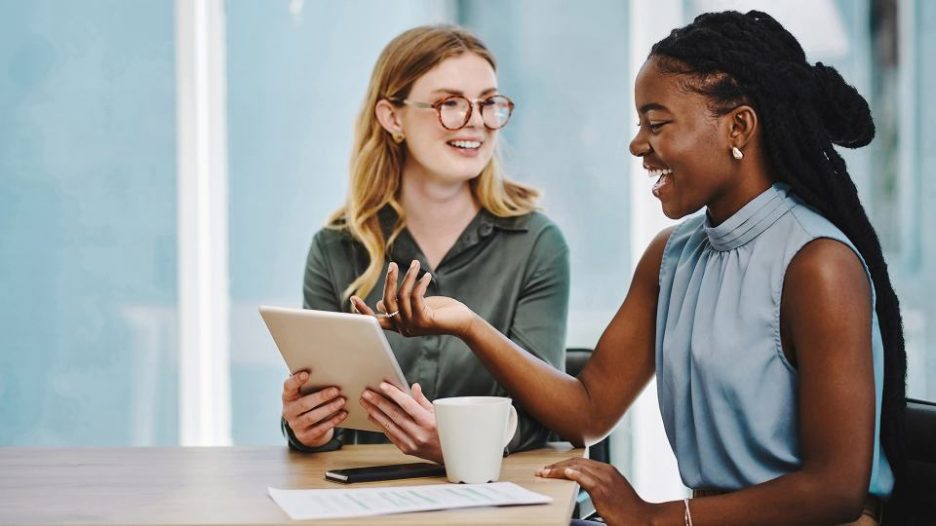How to access your transaction history
To access your transaction history Sign in to your Customer dashboard, go to your Investments, select the product you'd like to view and then under Transactions you’ll see the summary view of transaction history.
Transaction history overview
We've reduced the number of transaction entries, making it easer for you to view your transactions at a glance.
- Transaction grouping – the summary view shows high level transaction details (for example, switch funds). You can then select the transaction to show more detail.
- Removal of pending transactions once they complete – after pending transactions complete we’ll remove them and replace with the completed transaction.
- Filtering – narrow down your results using three categories of Transaction type, Tax year and Date range.
- Totals – text with totals feature shows the total money in and out since your Aegon Platform account was set up. If you apply filters you’ll see the total values for just the filtered transactions.
- Downloadable report – available in either PDF or CSV format, the report includes customer details, product name, transaction descriptions and the funds used. Transactions are clearly marked with money in in green and money out in red.
How to use transaction history
In the Transactions section we've grouped the main categories of transactions together. To view the details of a transaction select it from the list. You can see an example below.

The example below shows a Single contribution